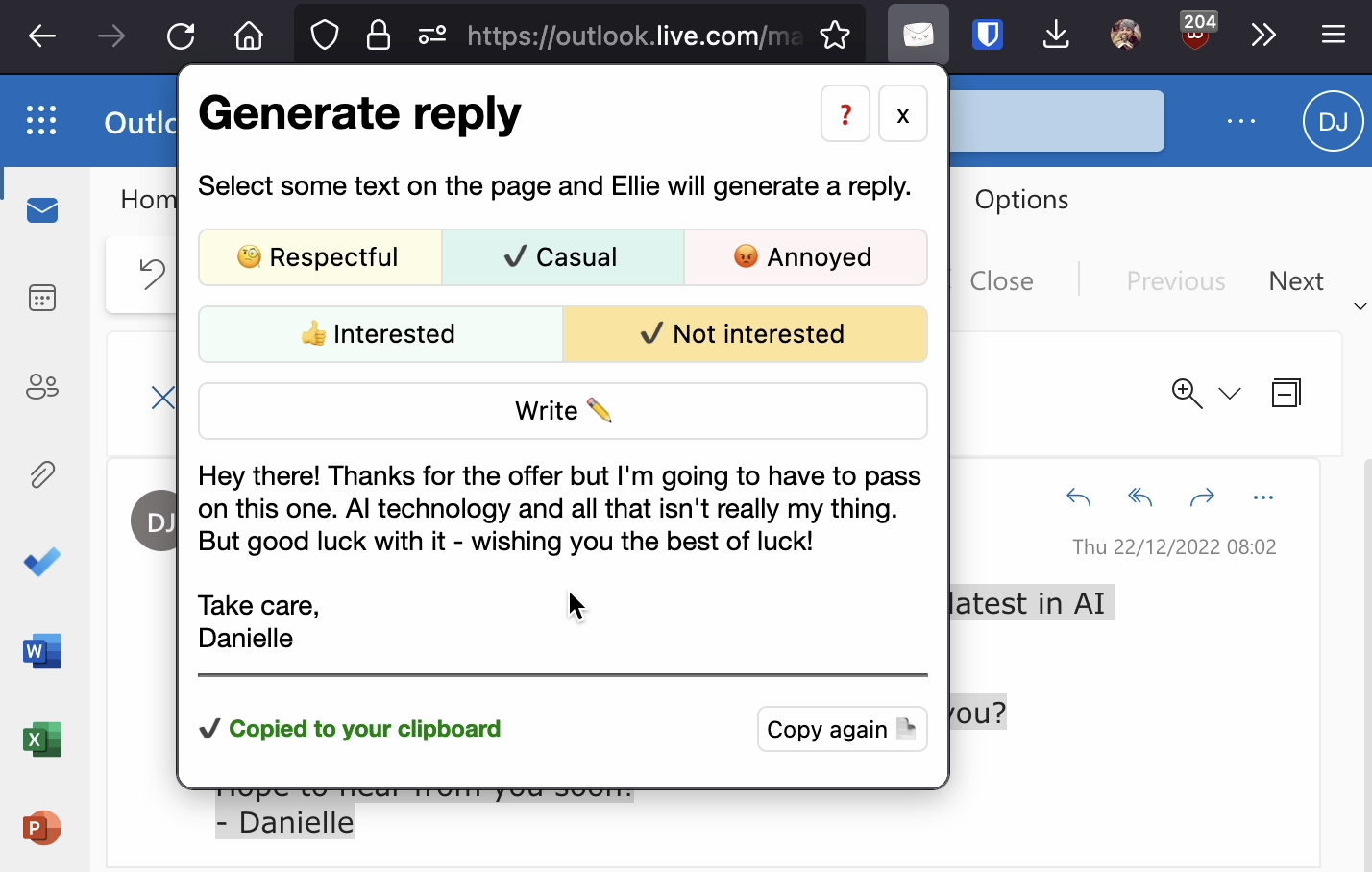🏁 Getting started
Ellie can write replies to emails directly in your Gmail. Here's how to get setup:
-
1. Get licence key
Start by getting a FREE licence key. Your licence key will be emailed to you.
Please make sure to check spam folder!
-
2. Install the extension
Install the extension for Chrome or Firefox.
-
3. Open the settings
Open the extension settings page.
Ellie will open the options when you install the extension. To open settings again click the ? in toolbar pop-up or in the compose box in Gmail.
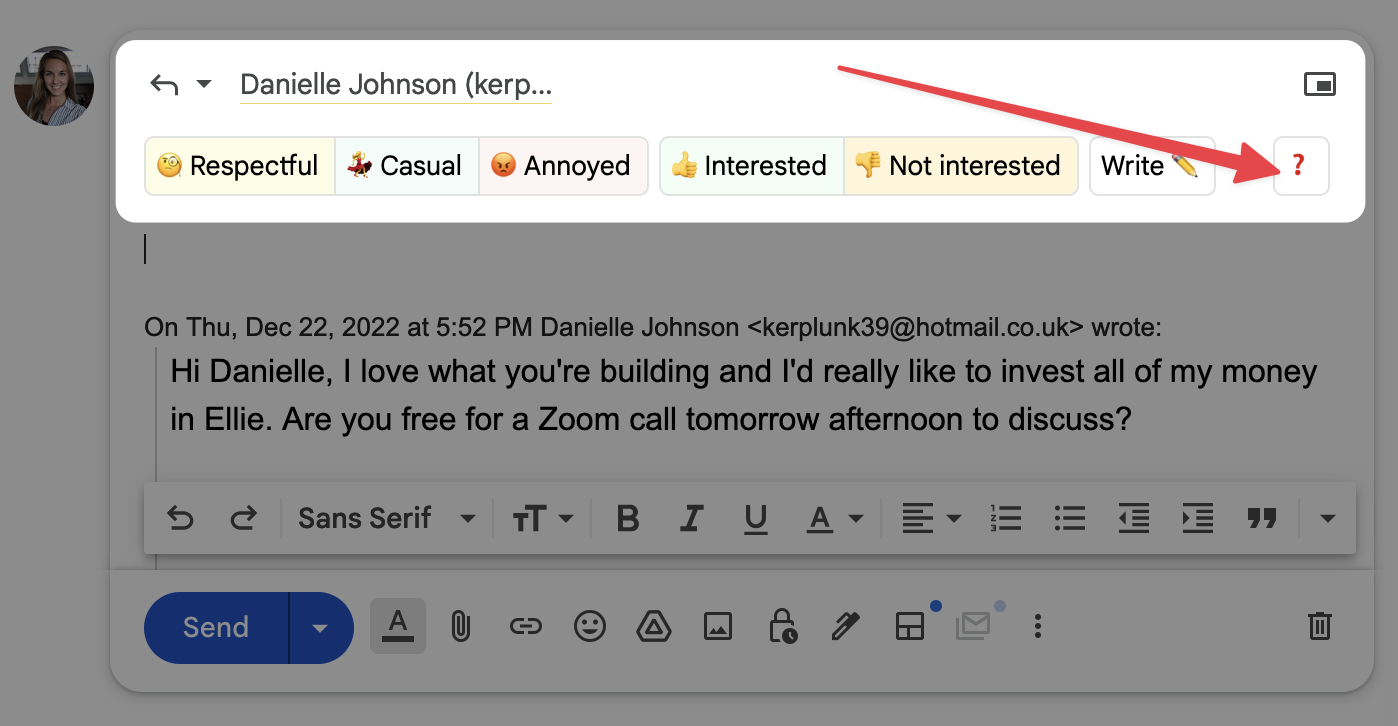
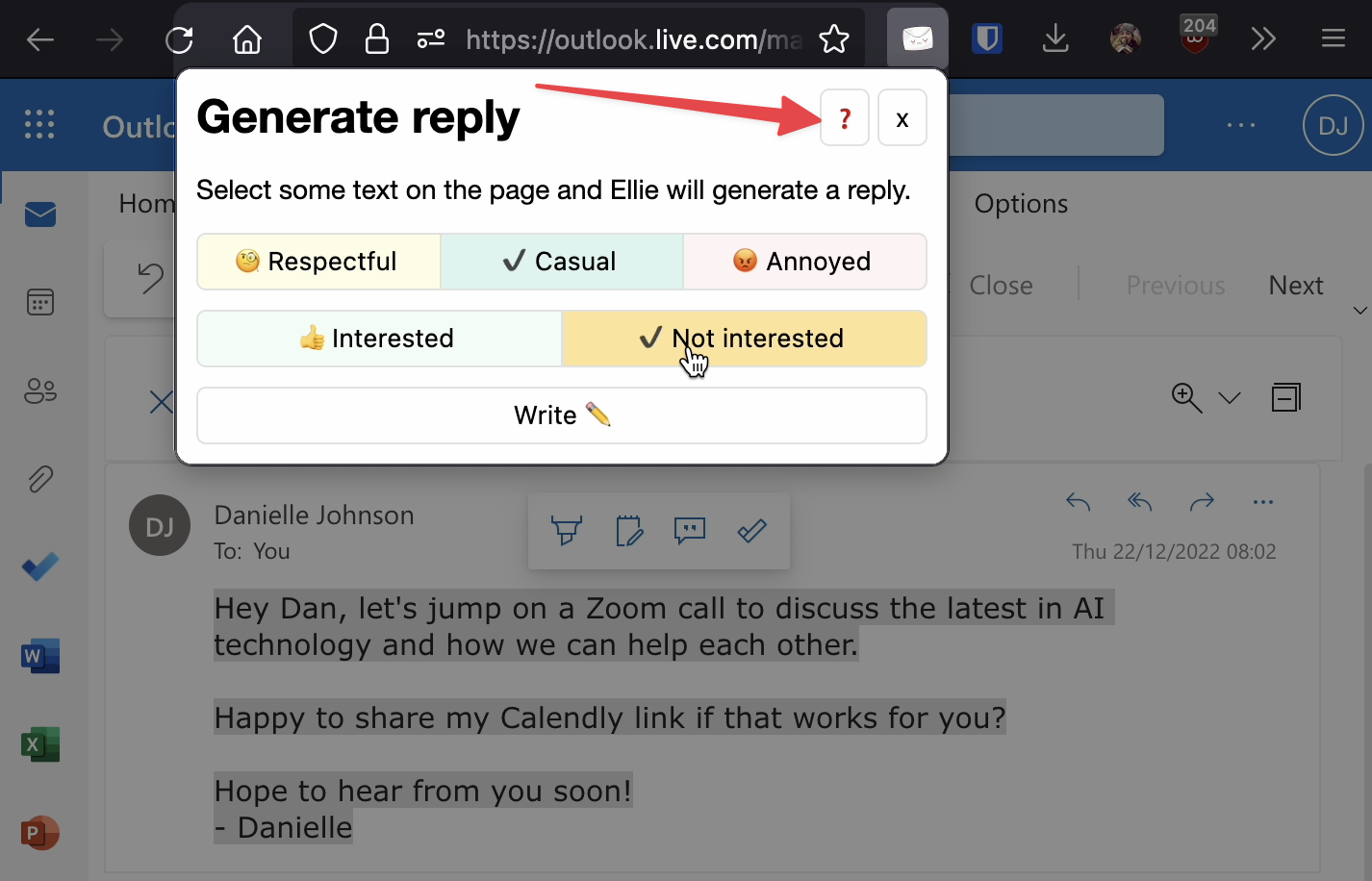
-
4. Enter your details
Enter your name so Ellie knows who to sign the emails from, and navigate to the licence key page.
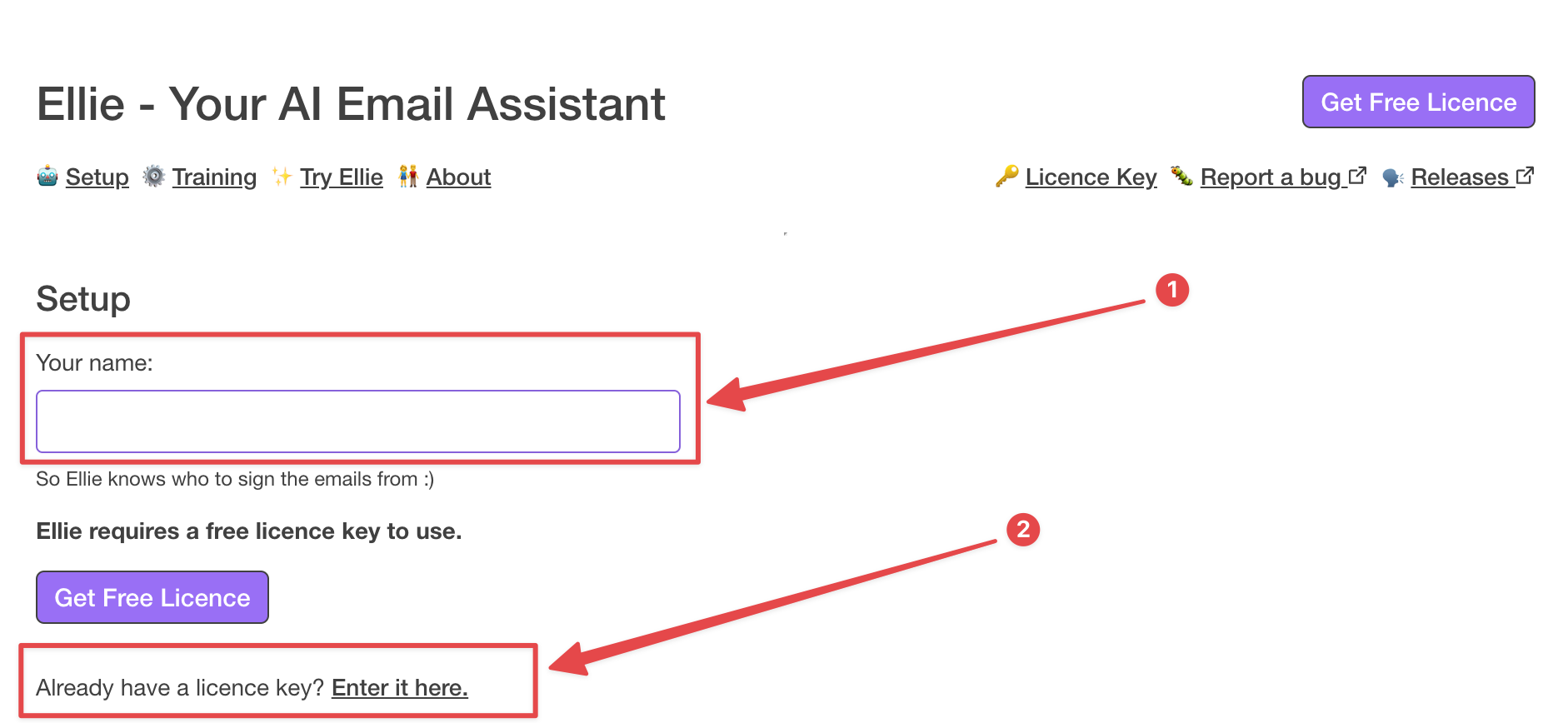
Enter your licence key - make sure to press save!
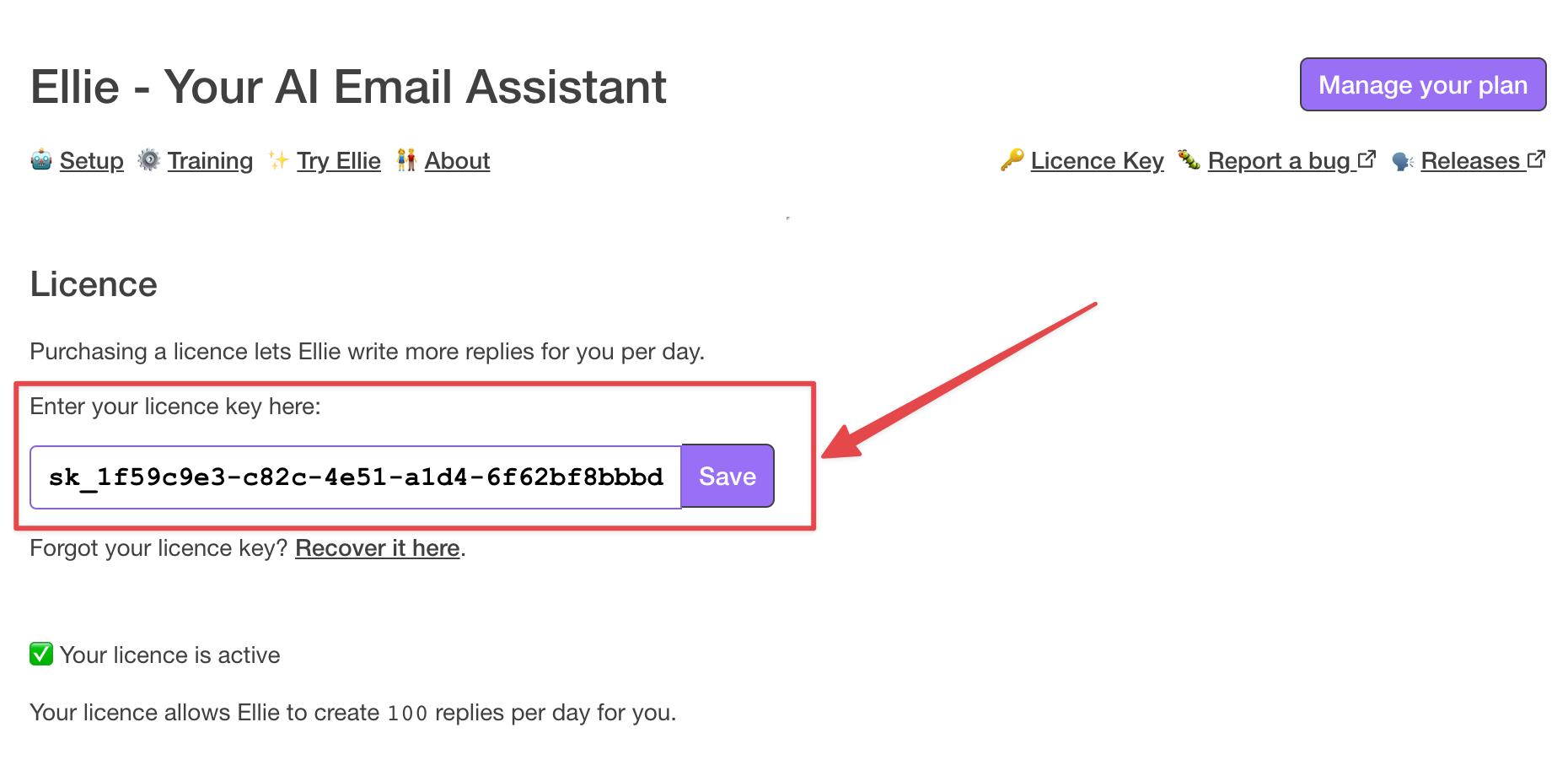
-
5. Start using Ellie
Open Gmail, click reply to an email, and let Ellie craft you a reply!
Select the tone to reply and whether you are interested or not, and click Write ✏️
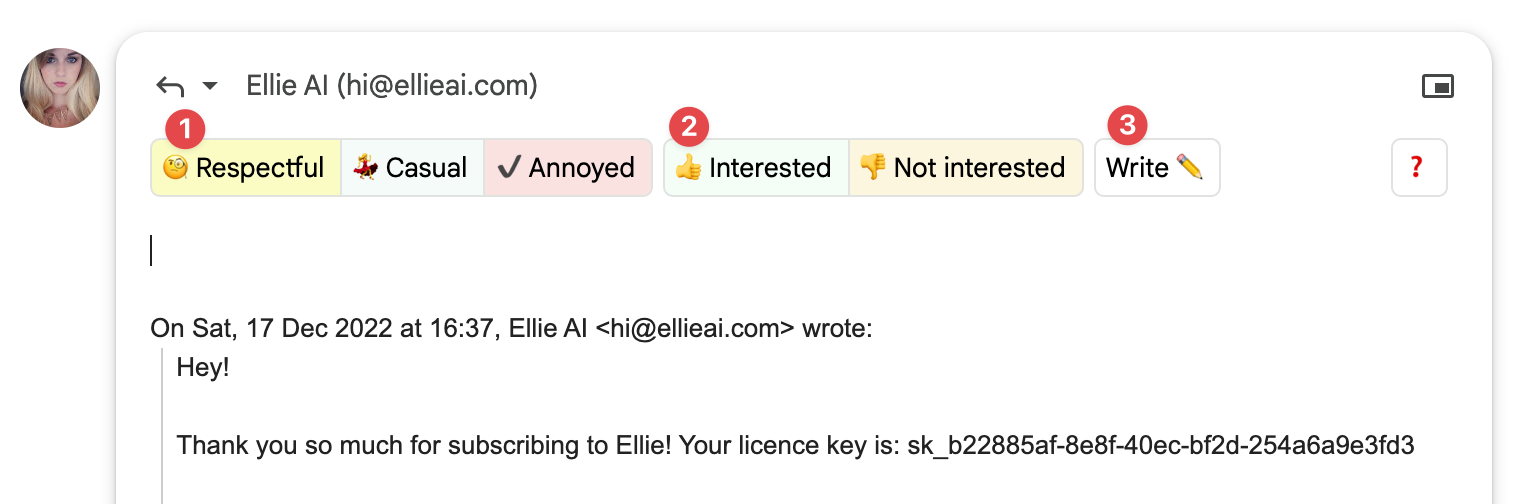
✏️ Improving the replies Ellie writes
Ellie will be able to generate replies without any training, however by providing a few examples it will start to mimic your writing style and language. Here's how:
-
1. Open the settings
To open settings click the ? in toolbar pop-up or in the compose box in Gmail.
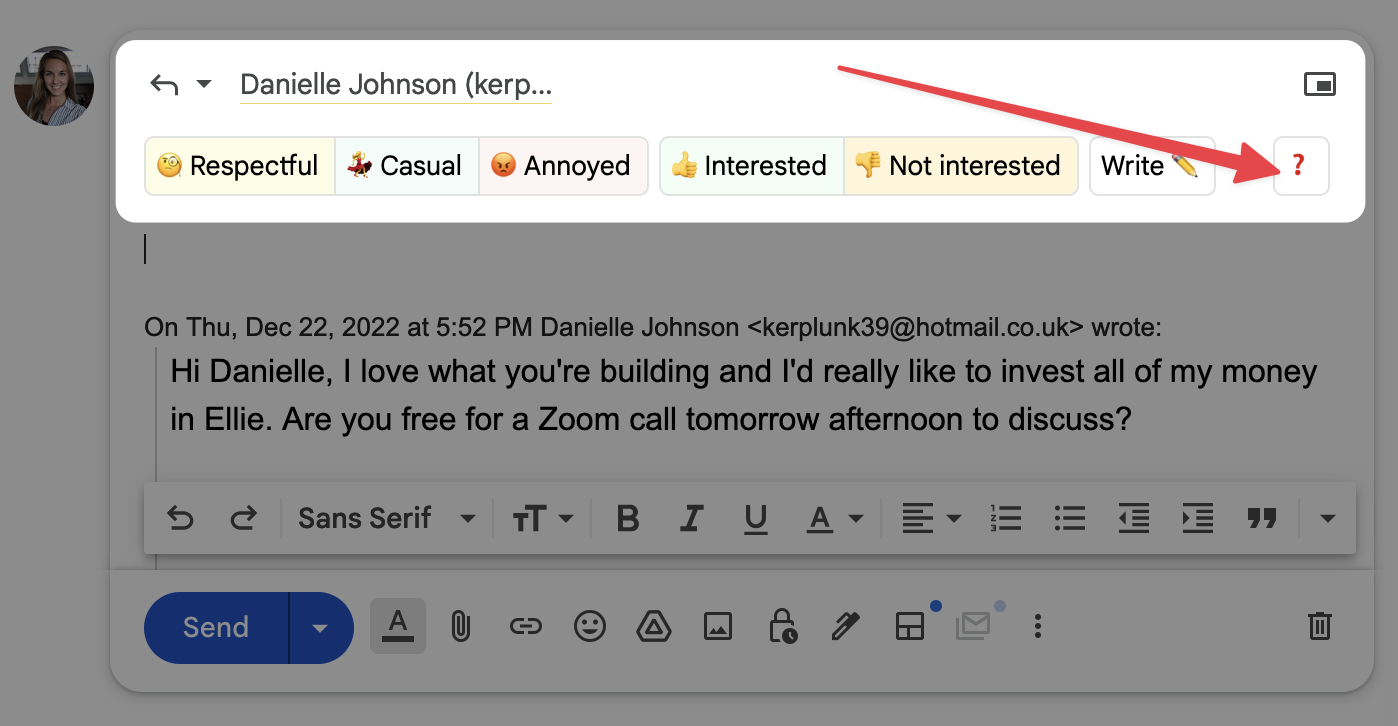
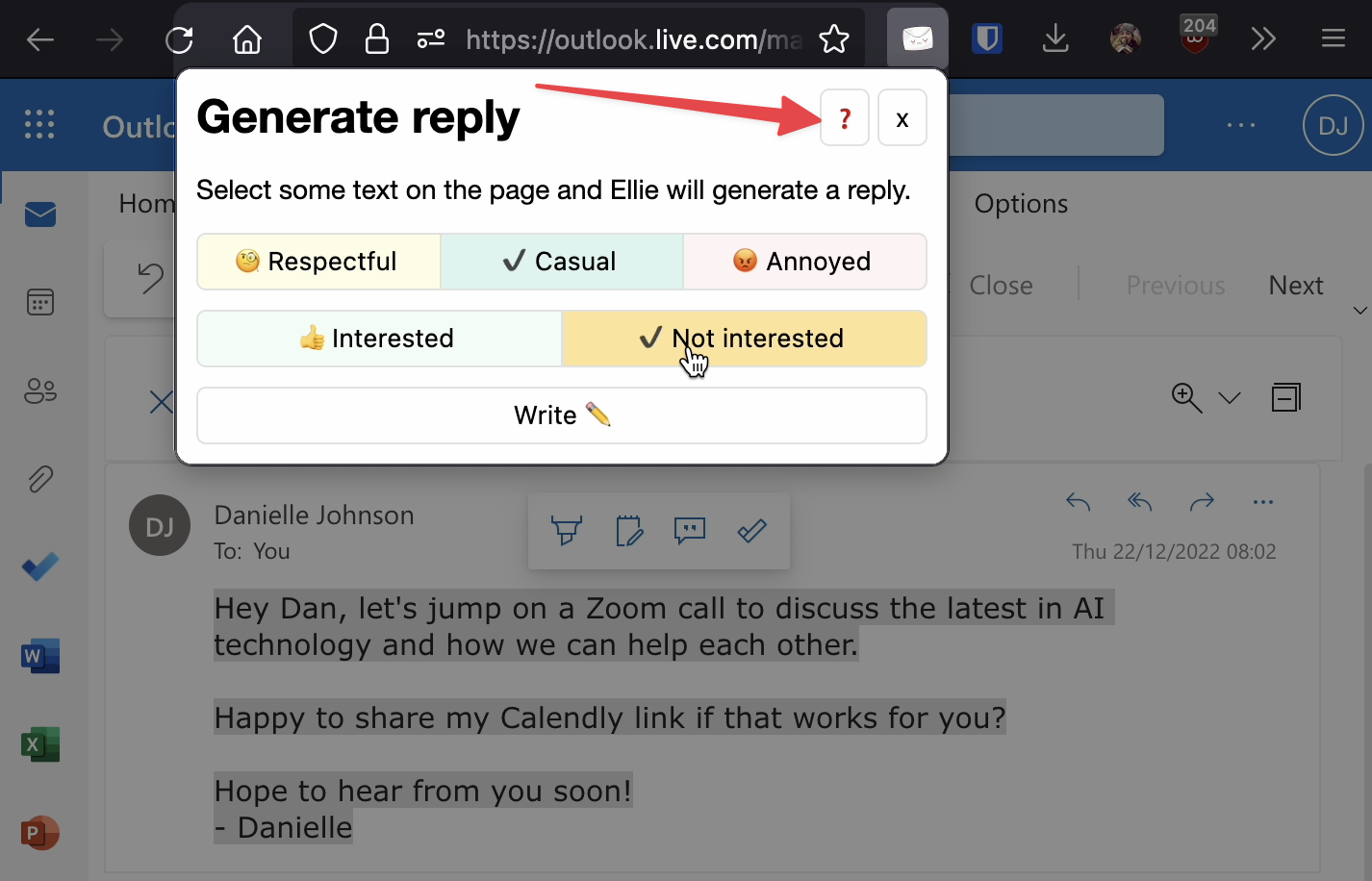
-
2. Provide examples
Add 1 or 2 examples of emails you received and your reply. Remember: try and keep the examples short!
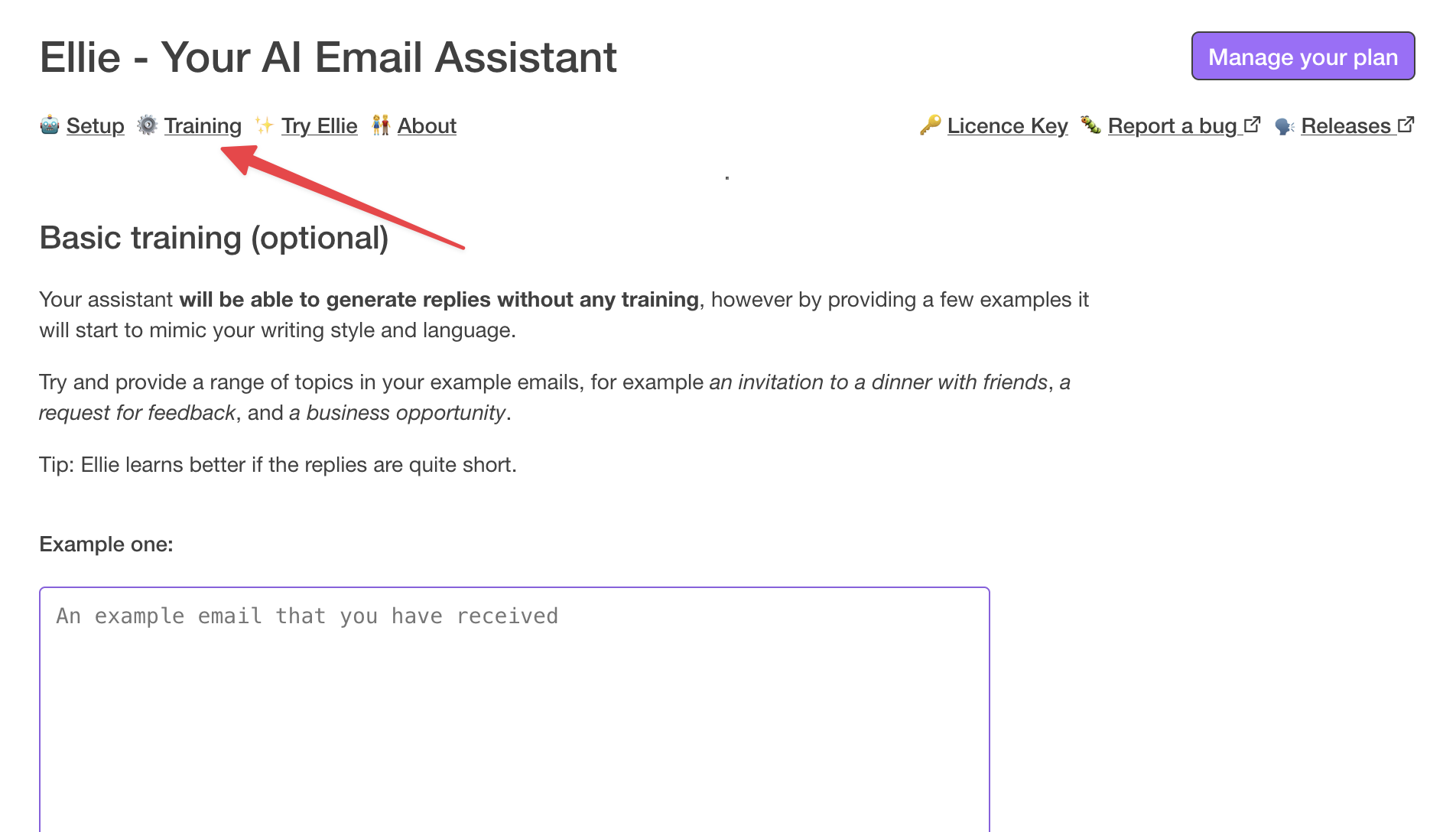
✨ Using the Generate Reply pop-up
Ellie can write replies to emails anywhere via a pop-up. This is a great shortcut to use Ellie for other email providers such as Outlook, Fastmail, Apple Mail etc, or even LinkedIn and Twitter DM's. Here's how to use it:
-
1. Open your email provider
Open your email provider such as Outlook, Fastmail, Apple Mail etc and click reply to an email.
You can use the popup from any page, but Ellie works best with email or message content.
-
2. Use the popup to generate a reply
Highlight some text on the page to give Ellie context for the reply and click the toolbar icon for Ellie. Select your tone and if you're interested, and click write!
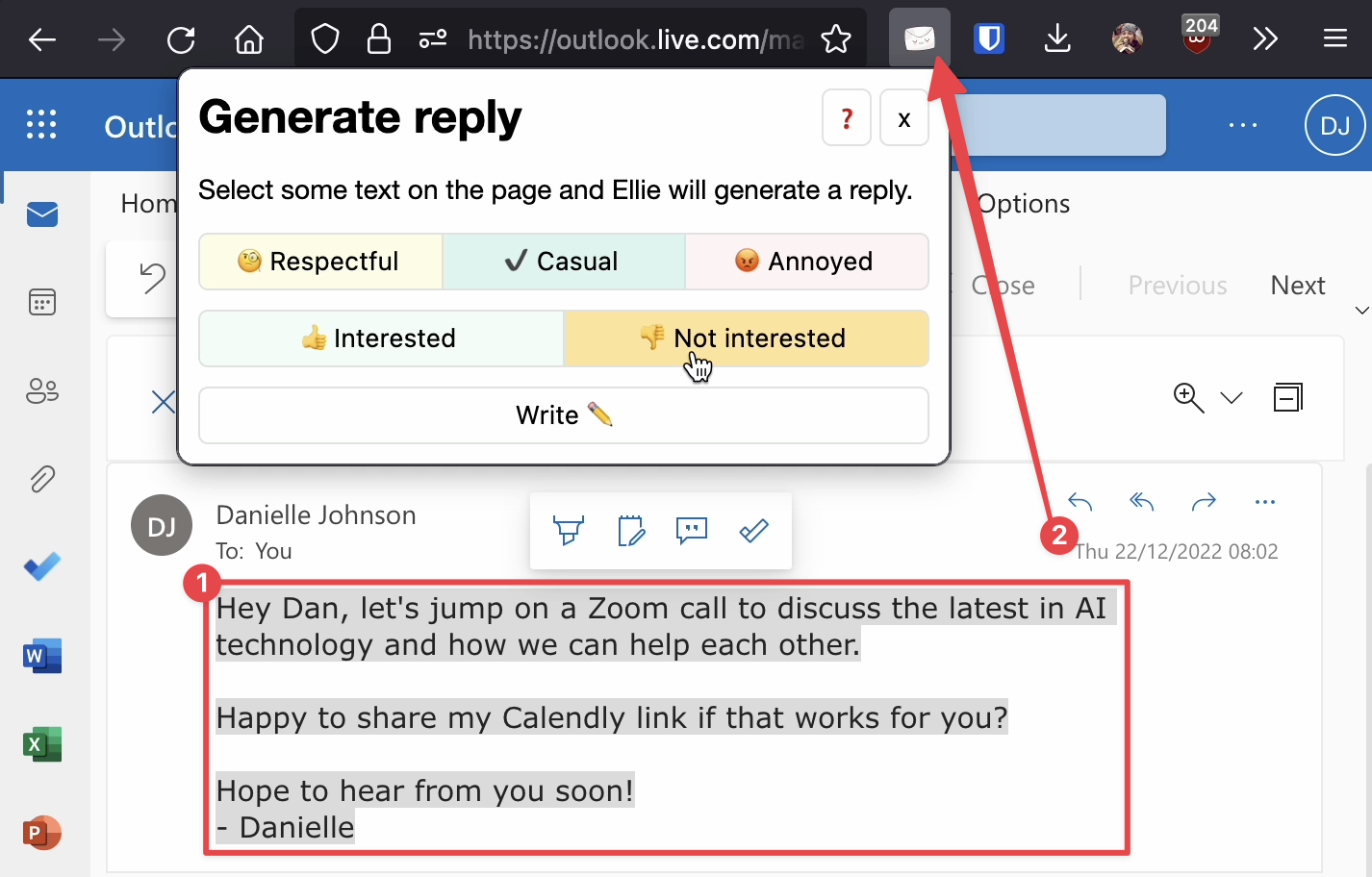
-
3. Paste your reply
The reply is automatically copied to your clipboard so you can paste it into your mail provider easily!